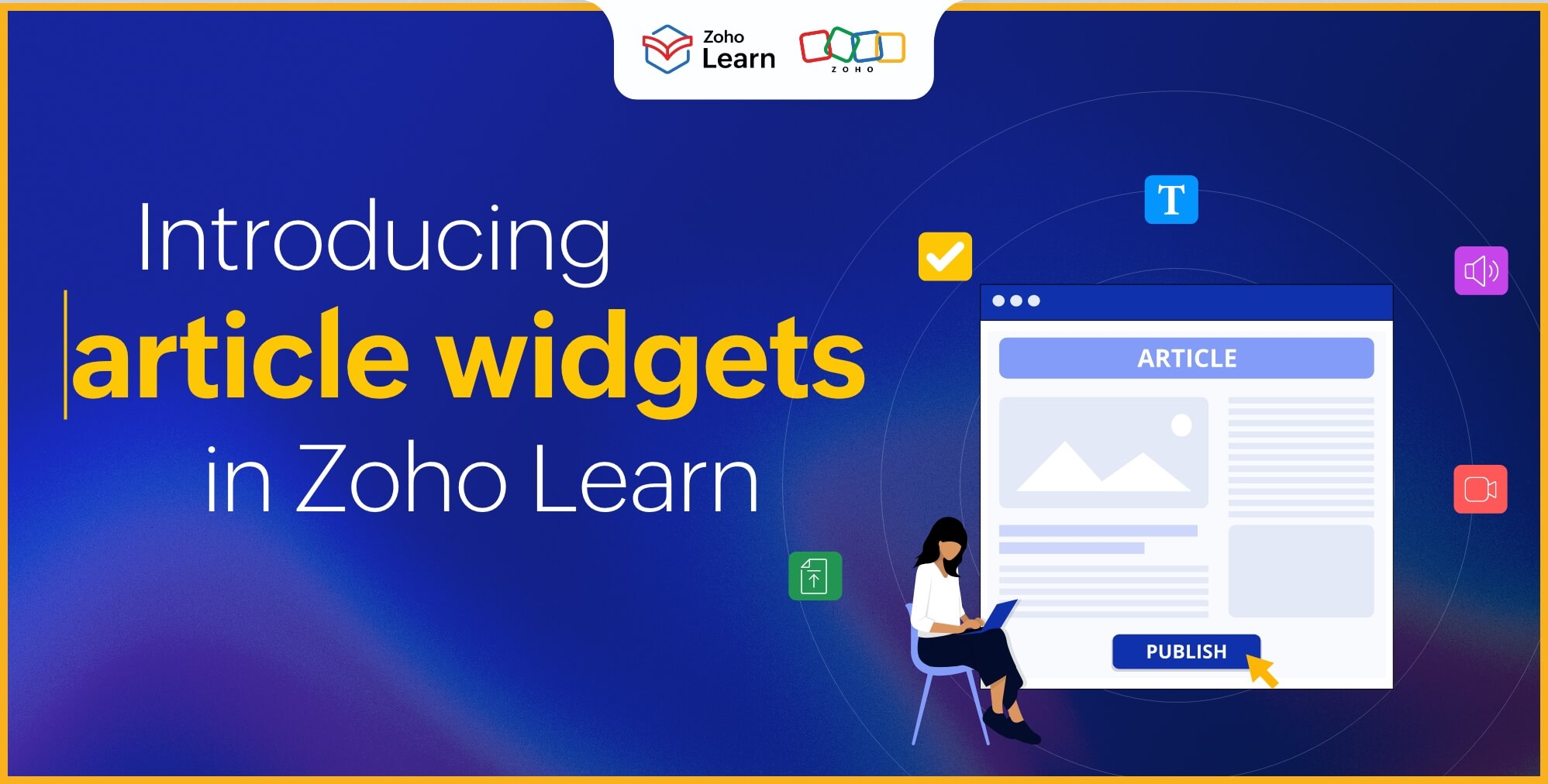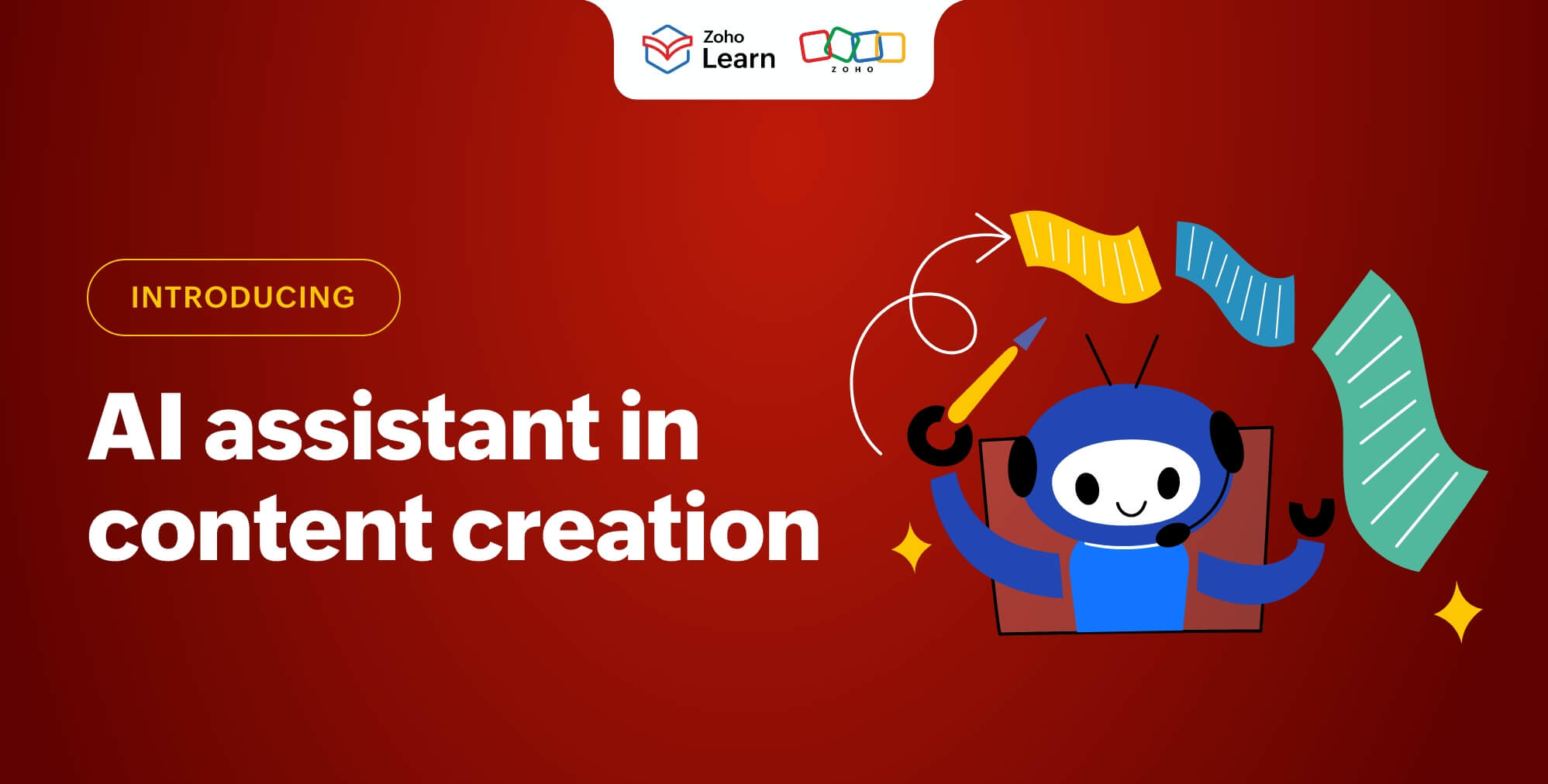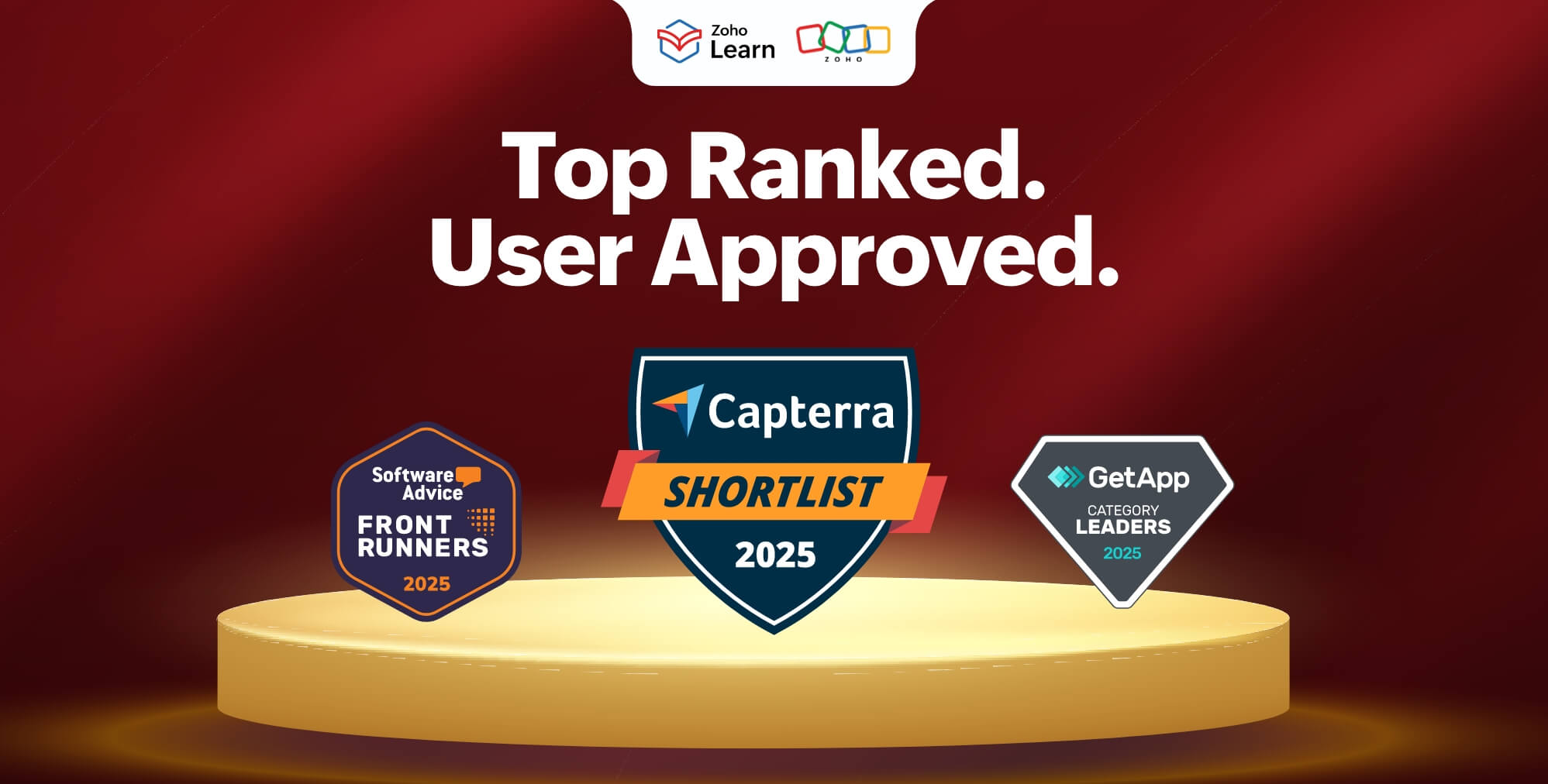- HOME
- On Zoho Learn
- Introducing Drawings in Zoho Learn
Introducing Drawings in Zoho Learn
- Last Updated : September 13, 2024
- 1.3K Views
- 2 Min Read
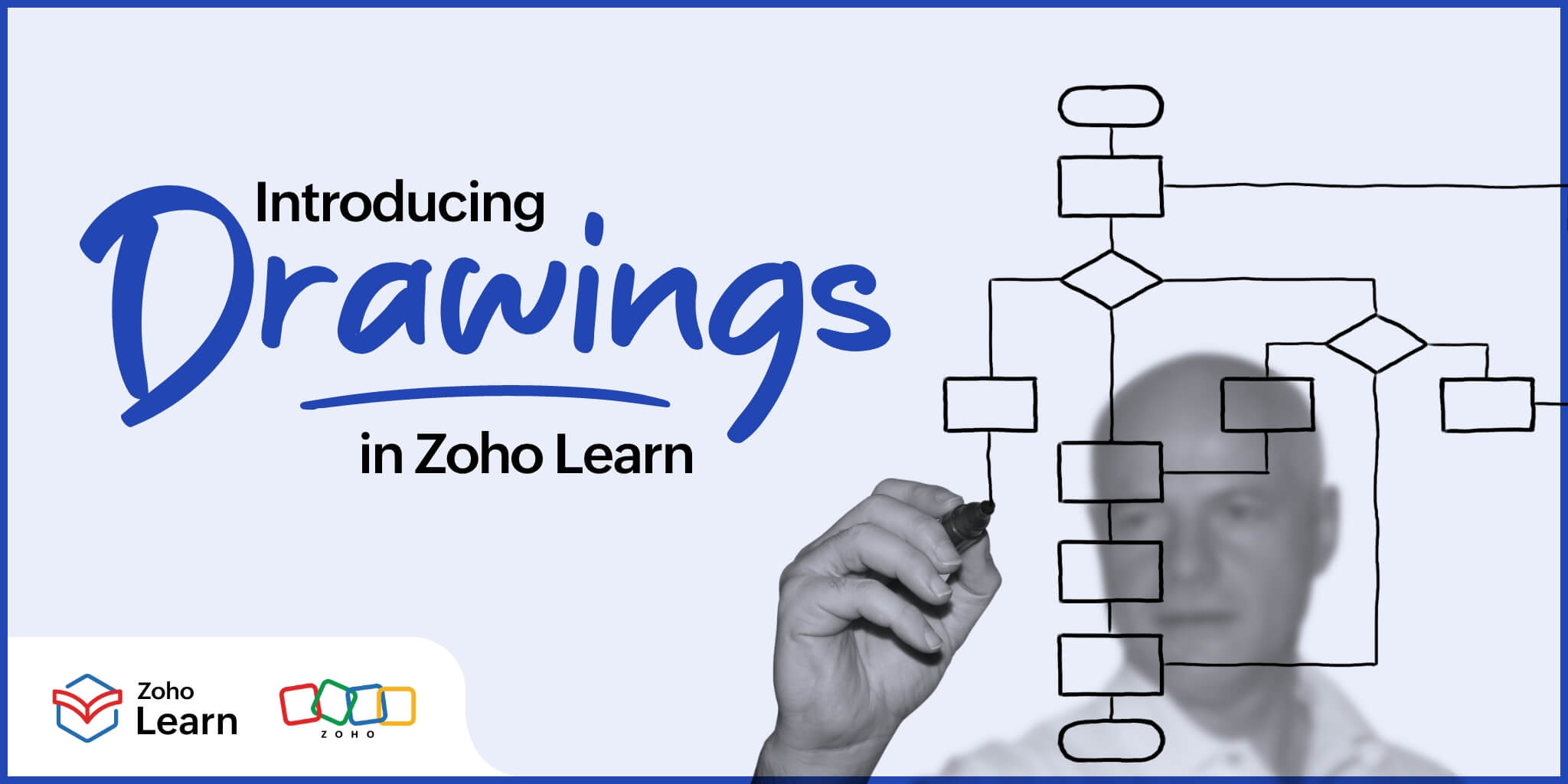
Do you have paragraphs and paragraphs of information? Are you looking for a way to break the monotony of the content? Incorporating visual elements in your articles can solve this issue.
The Drawings feature in Zoho Learn allows you to represent your ideas and information visually. There are several parts of the feature like shapes, symbols, arrows, and flowcharts that enhance the content and excite the readers. A quick overview of drawings in your knowledge base is discussed below.
What should I know about Drawings?
Read on to find out how Drawings can be used by authors and administrators of the knowledge base:
Use text boxes to highlight necessary information.
Use shapes to depict concepts and procedures to create clarity of information.
Build detailed flowcharts using block arrows, shapes, and flowchart icons.
Use connectors and action buttons to create important protocol measures.
Create your own drawings in the continuous draw mode by using scribble, curve and freeform.
How does it help my business?
Non-text elements are an important part of the knowledge base because it increases the readability of information. When there's an appropriate balance between text and non-text elements, readers find the material more enticing and accessible.
Visual elements like shapes, flowcharts, and diagrams impact the reader's engagement with the material. Capture the reader's attention by using shapes to make information interesting. Different kinds of shapes and symbols also help with branding and customization.
Use the drawings feature to create flowcharts and diagrams that are helpful for the business on a daily basis. Prepare organizational charts to display the hierarchies and roles in the organization, visualize the entire recruitment process—from posting about a job opening to filtering the applicants, interviewing the candidates, and onboarding the new employees—and map out all of the steps of the appraisal process using shapes and flowcharts. Represent sales funnels and processes visually for sales and marketing teams, illustrate the quality control steps in manufacturing teams, and present medical and emergency procedures using various parts of the drawings feature.
Shapes and drawings not only make information visually appealing, they also ensure clarity of the messaging and ease of understanding. Use the Drawings feature to make the information more appealing for all readers.
How do I get started?
The Drawings feature is available in all plans. Check out the help documentation to learn how to navigate this feature.
 Kirthana V
Kirthana VA true believer of "The pen is mightier than the sword", Kirthana is a literature lover turned content writer.
With a background in Economics and English, she hopes to bring her analytical and creative side together to deliver authentic pieces of work.