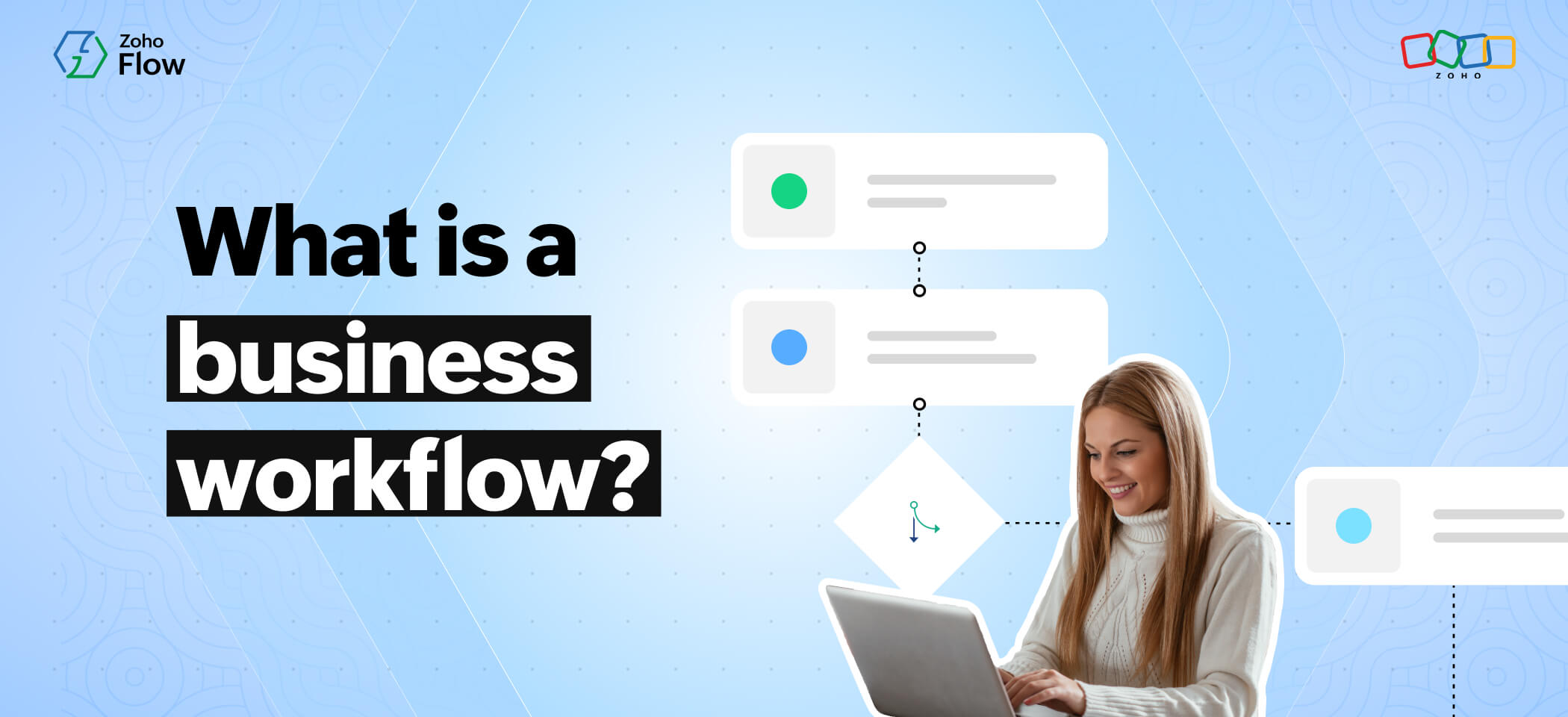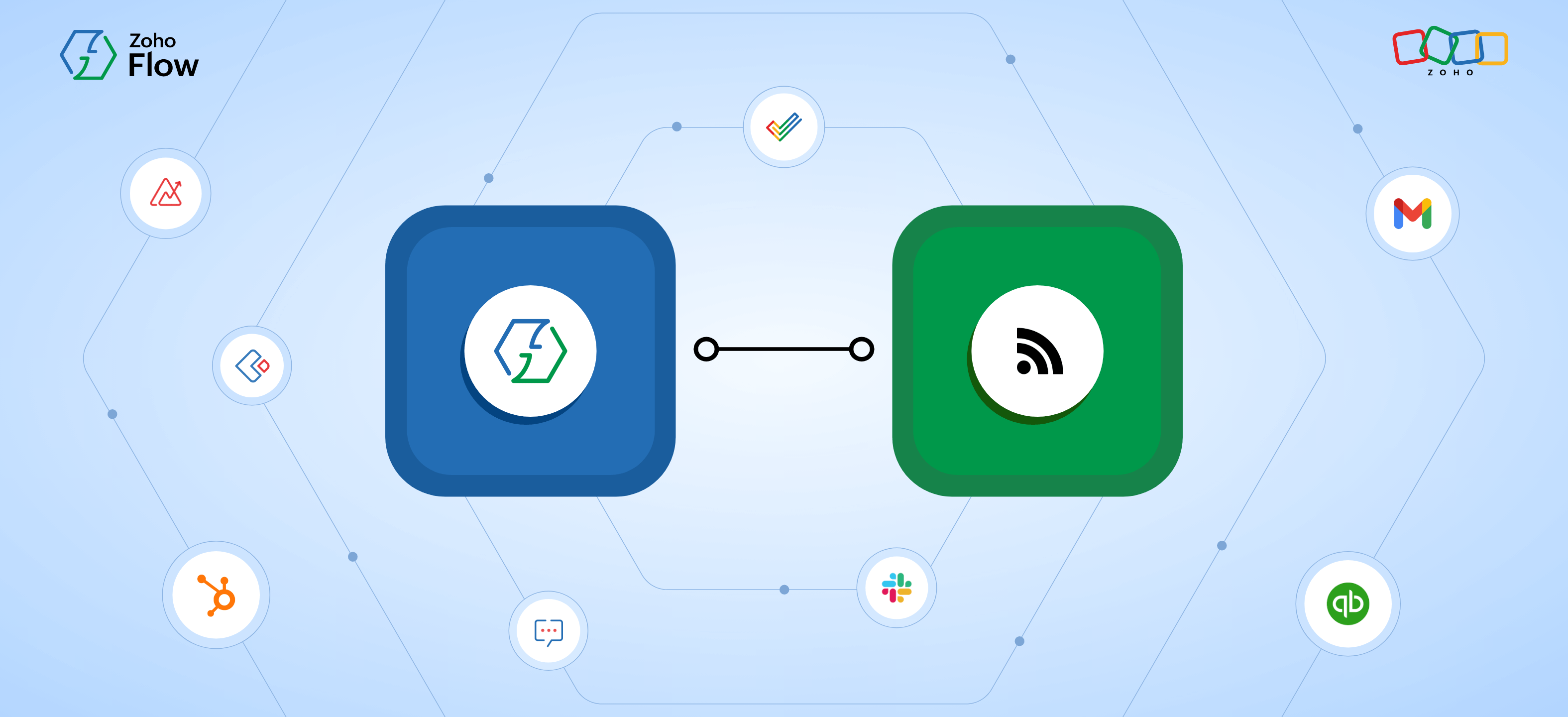What are the different types of triggers available in Zoho Flow and how does one use them?
- Last Updated : October 17, 2025
- 1.8K Views
- 6 Min Read
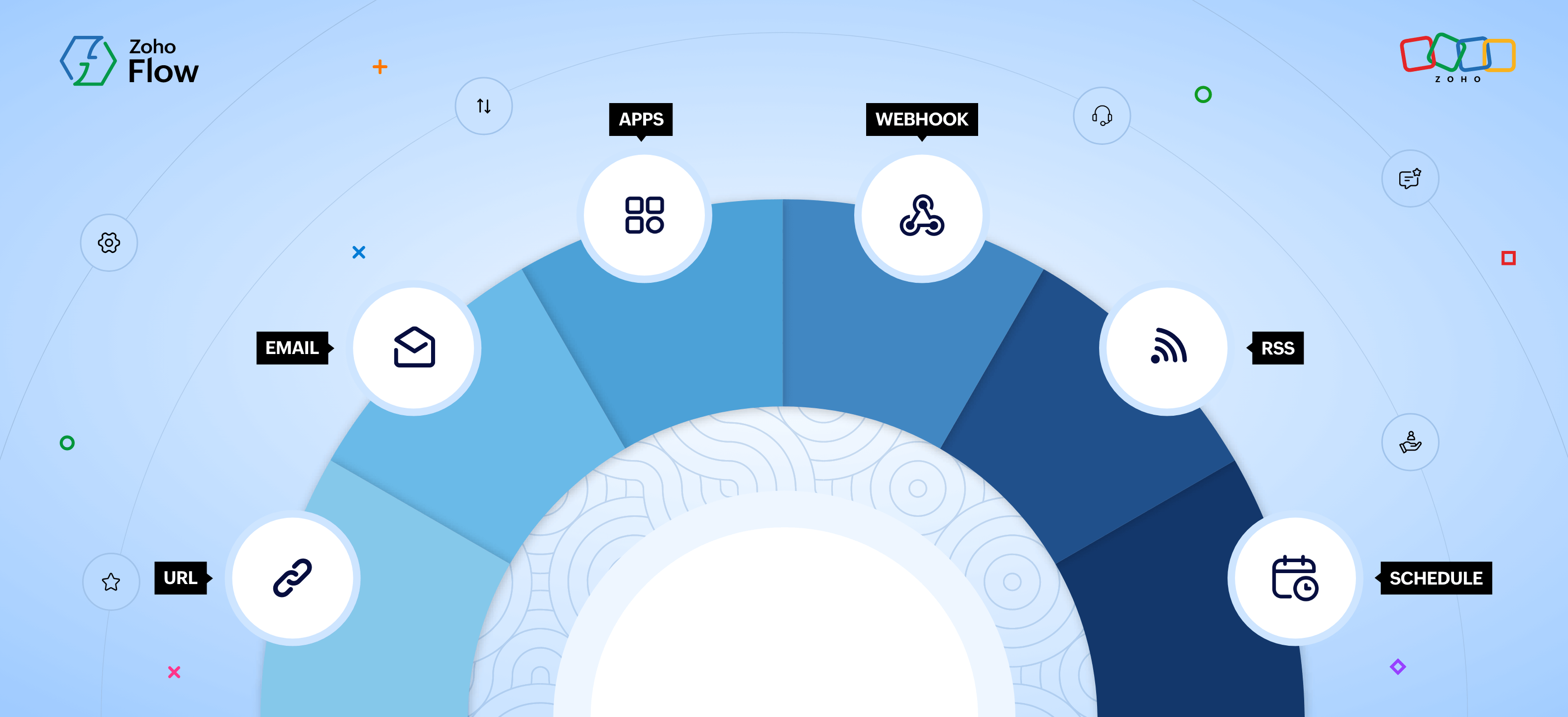
Summary:
A trigger is an event that kickstarts a workflow in Zoho Flow.
Zoho Flow offers multiple types of triggers to initiate workflows from various data sources.
Each trigger helps to automate tasks—from instant updates, scheduled reminders, and parsing emails to capturing feed updates.
With these triggers, you can integrate 1,000+ applications to automate business workflows in Zoho Flow.
An automated workflow is a series of tasks performed automatically without the need for human intervention. Workflow automations execute your day-to-day tasks automatically and in real time, saving you immense time and effort.
A workflow generally comprises a trigger, one or more actions, and conditional logic (if required). A trigger is any event that kickstarts your workflow. Actions are the events that you want your workflow to perform when the triggering event occurs.
For example, let's say you want to build a workflow that sends you text notifications whenever a new lead is updated in your CRM. In this case, your workflow is triggered when a new lead is updated in your CRM.
How triggers work
For an automated workflow built using an integration platform to begin, it needs to get triggered. And how does it get triggered? Due to an external event! This external event could happen in a different application, which you can consider the source since that's where the event happens. And your integration platform has to know that the event has happened, for the workflow to get triggered. Since the data from the source app has to reach the integration platform, you can consider it the destination.
In workflow automations built through an integration platform like Zoho Flow, the integration platform is generally considered the destination, where the workflow is executed. The requisite data is transmitted from the source app to Zoho Flow, where the workflow is triggered.
To illustrate, let's say that you build a workflow whereby you receive text notifications in Zoho Cliq whenever a lead is updated in Zoho CRM, and that this workflow is hosted in Zoho Flow. In order for your workflow to start, the information signaling a lead has updated in Zoho CRM has to travel from Zoho CRM to Zoho Flow, which occurs with the help of an application programming interface (API).
An API is a set of rules and protocols that enable software applications to interact with each other and exchange data. As such, APIs are key aspects of integrations. Communications between APIs generally happens in one of two ways: polling and webhooks.
Polling: In polling, the destination app has to ask the source app for new data to trigger workflows periodically. This means that the destination app can only request data at regular intervals, rather than continuously. As a result, some workflow automations can only be triggered after a specific interval called a "polling time".
Webhooks: However, APIs that support webhooks can request data on demand or in real time, such that the source app can send requested data to the destination app as needed and without delay.
Zoho Flow is an integration platform that supports integrations for over 900 applications, with numerous triggers available for each of these apps. Some of these triggers work according to polling, while some rely on webhooks.
Apart from Zoho Flow's built-in app triggers, users can also trigger workflows from various other sources. As we go forward in this article, we'll explore each type in detail.
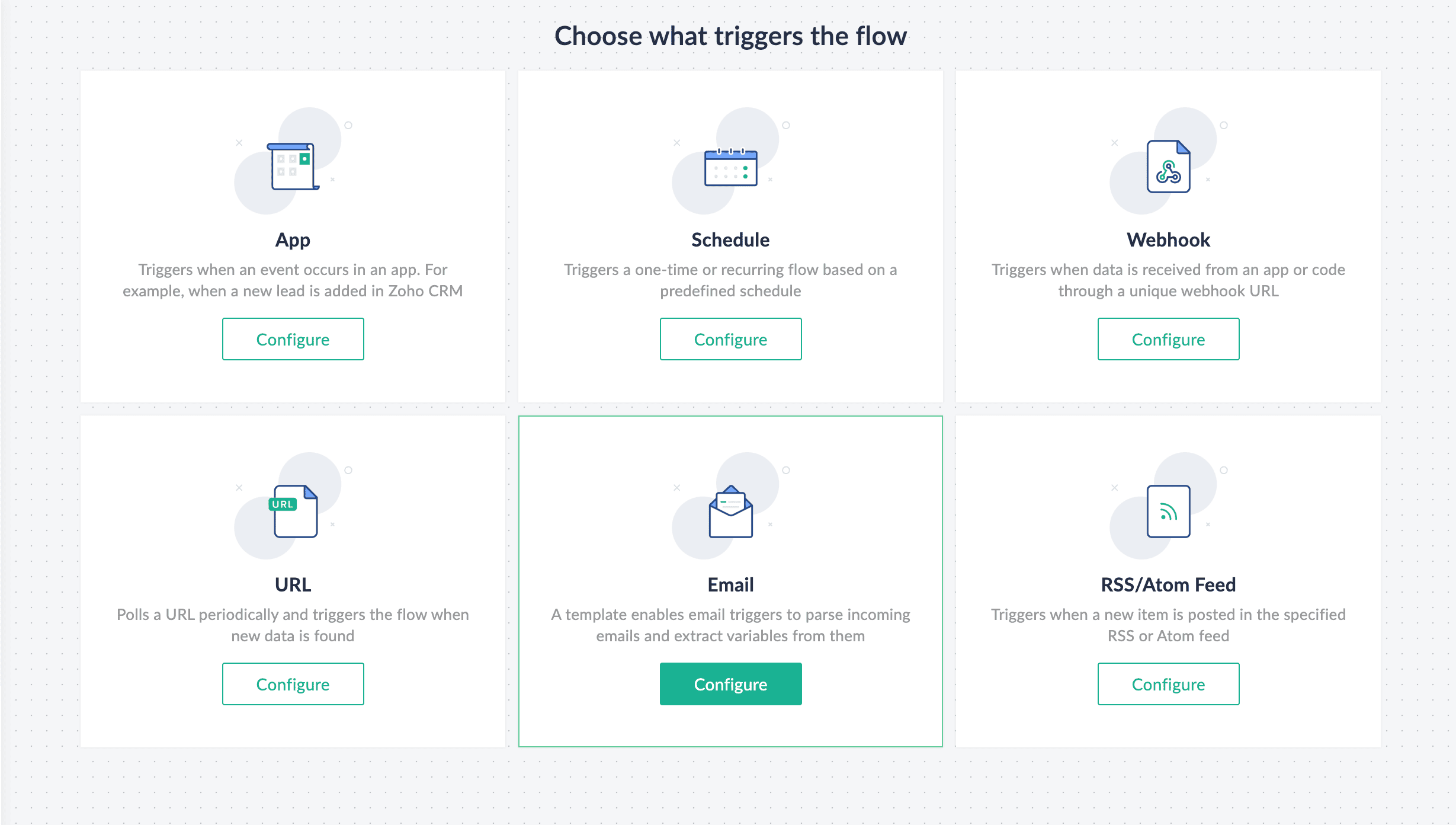
App triggers
The app trigger in Zoho Flow includes all the triggers that are available for the 900 applications that are supported in Zoho Flow. Each application has a set of triggers based on its functionality. As mentioned earlier, some of them work via polling while others use webhook.
Here's a list of available triggers for Zoho CRM.
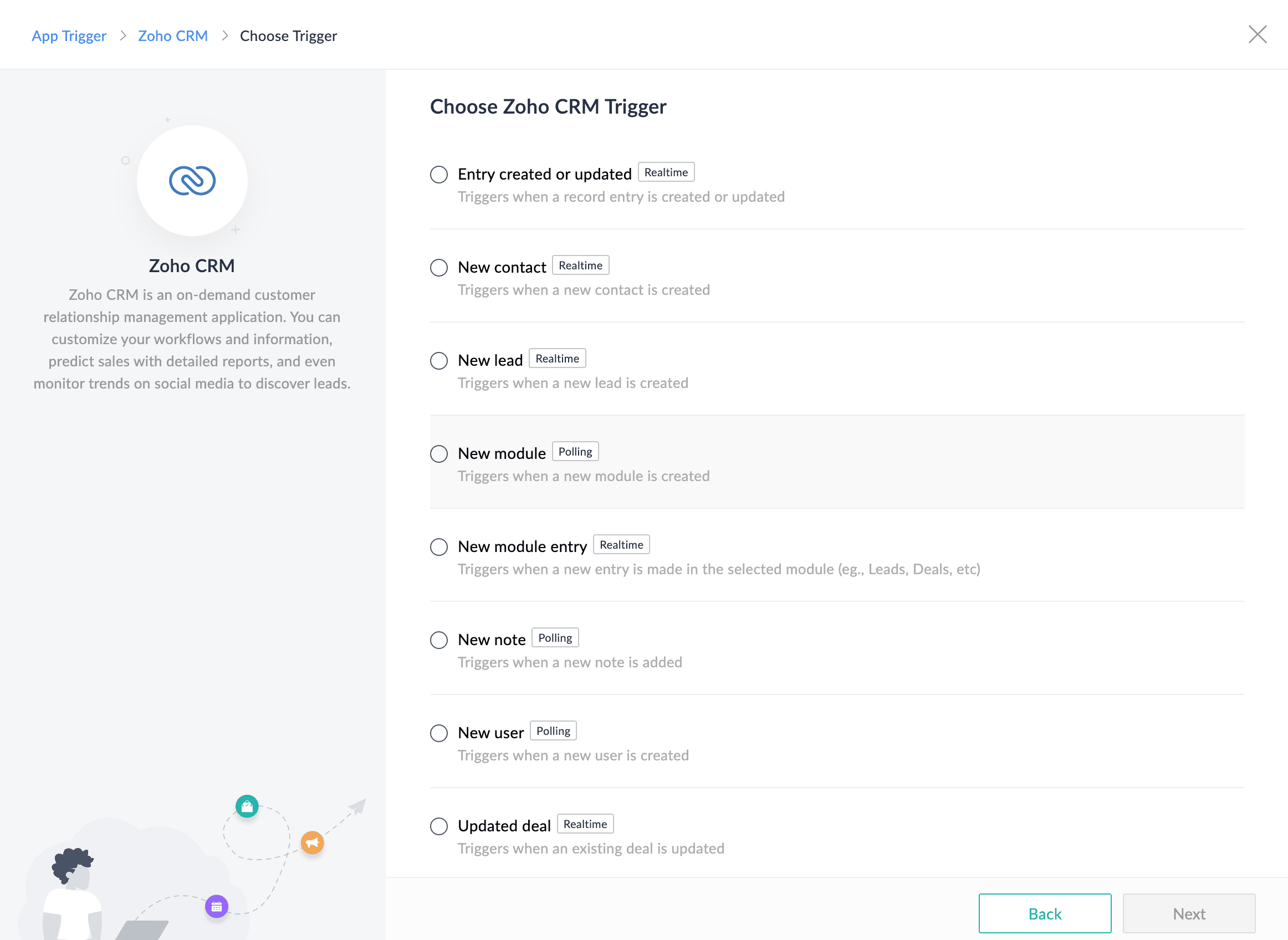
For example, if you want a form submission to be the starting point of your workflow, you can build a workflow with Zoho Forms as the triggering app and a form submission as the triggering action. This way, every time someone fills out and submits a specific form on your website, this action starts your workflow, which then performs actions that you define. In this case, the workflow could move your form submissions to a sheet in Zoho Sheet or add them as records in Zoho CRM.
Schedule triggers
As their name suggests, schedule triggers enable users to begin their workflows based on schedules. Schedule triggers in Zoho Flow offer multiple customization options so that you can trigger workflows at various frequencies. For example, you can configure your workflows to trigger on only five days per week, on a particular day, or once bi-weekly—whatever serves your needs.
This type of trigger is helpful when you need a reminder for events that occur regularly, or you need to provide weekly/monthly updates to your team. For example, if you have a check-in meeting with your team twice a week, you can set up a workflow with a schedule trigger and select which days to perform the action. In this case, the action involves sending notifications via Zoho Cliq when the meeting is about to start.

Webhook triggers
Webhook triggers initiate your workflow whenever there is an update in the source app, in real time. In Zoho Flow, these triggers are applicable in situations where the app triggers available won't do the job.
Similarly, if you want real-time updates from a different application, but Zoho Flow's triggers work on polling time, you can use webhook triggers. Webhook triggers can also help you integrate custom applications you've built in your organization with other applications, assuming that your custom app supports webhooks.
Zoho Flow's webhook triggers provide a URL that you need to copy and paste into the API of the source application. You can receive data in plain text, form data, or JSON format per your requirements. Once you paste this URL, your webhook trigger is set and your workflow in Zoho Flow will start as soon as there is an update in the source app.
Please check out this article to learn more about webhooks.

URL triggers
URL triggers are similar to webhook triggers, the main difference being that while webhook triggers work in real time, URL triggers are subject to polling time.
However, just like webhook triggers, if the required trigger isn't available in Zoho Flow, you can use a URL trigger. Most APIs don't support webhooks, and in such cases, you can use the URL trigger. Also, if you don't need frequent updates, you can avoid overloading the server with webhooks.
In contrast to how webhook triggers work in Zoho Flow, the source app must provide the URLs for URL triggers. You must provide a URL in Zoho Flow to set up a URL trigger.
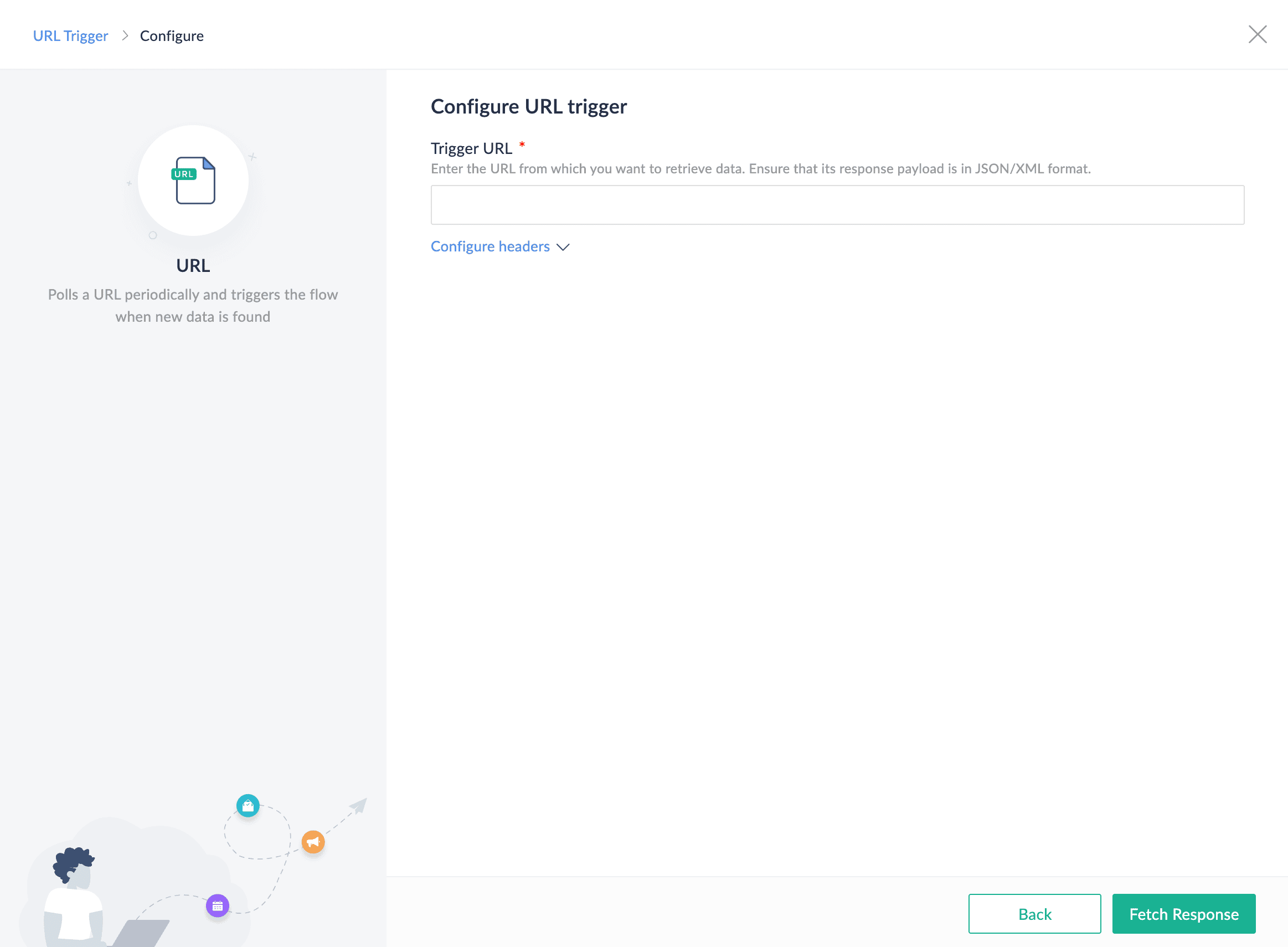
Email triggers
You probably receive emails of the same type consistently, and you might also need important information from them. Email triggers help you parse incoming templated emails easily by enabling you to specify the data you want parsed from the email.
Support tickets or issues that arise within organizations are generally communicated through email, and a support ticket might have to be submitted into your help desk application before you can address the issue. Zoho Flow's email triggers can parse the incoming support tickets based on the email template you provide to it and automatically upload all the information into your help desk app, saving you time and effort.
To set up an email trigger, you must provide the necessary email template, select the appropriate recipient email inbox, and indicate which information needs to be parsed from the email.
RSS/Atom Feed triggers
RSS and Atom Feeds are a type of structured data feed that provides users with updates from websites or other content pages. If there's a new article on your page, others can receive notifications about it with the help of an RSS/Atom Feed.
By using RSS/Atom Feed trigger, you can begin your workflows from the updates you receive through the RSS feed. For example, let's say you want to send new articles from your page for your monthly newsletter. By using the RSS link from the article page, you can kickstart a workflow where a new article will be added to your newsletter as soon as it's updated in the article page.
These are the six triggers available in Zoho Flow, and with the help of these triggers, you can create a variety of workflows that initiate from multiple sources.
Sign up with Zoho Flow today and start integrating your favorite applications!
 Sooraj
SoorajContent writer for Zoho Flow. Ardent fan of sports and movies.