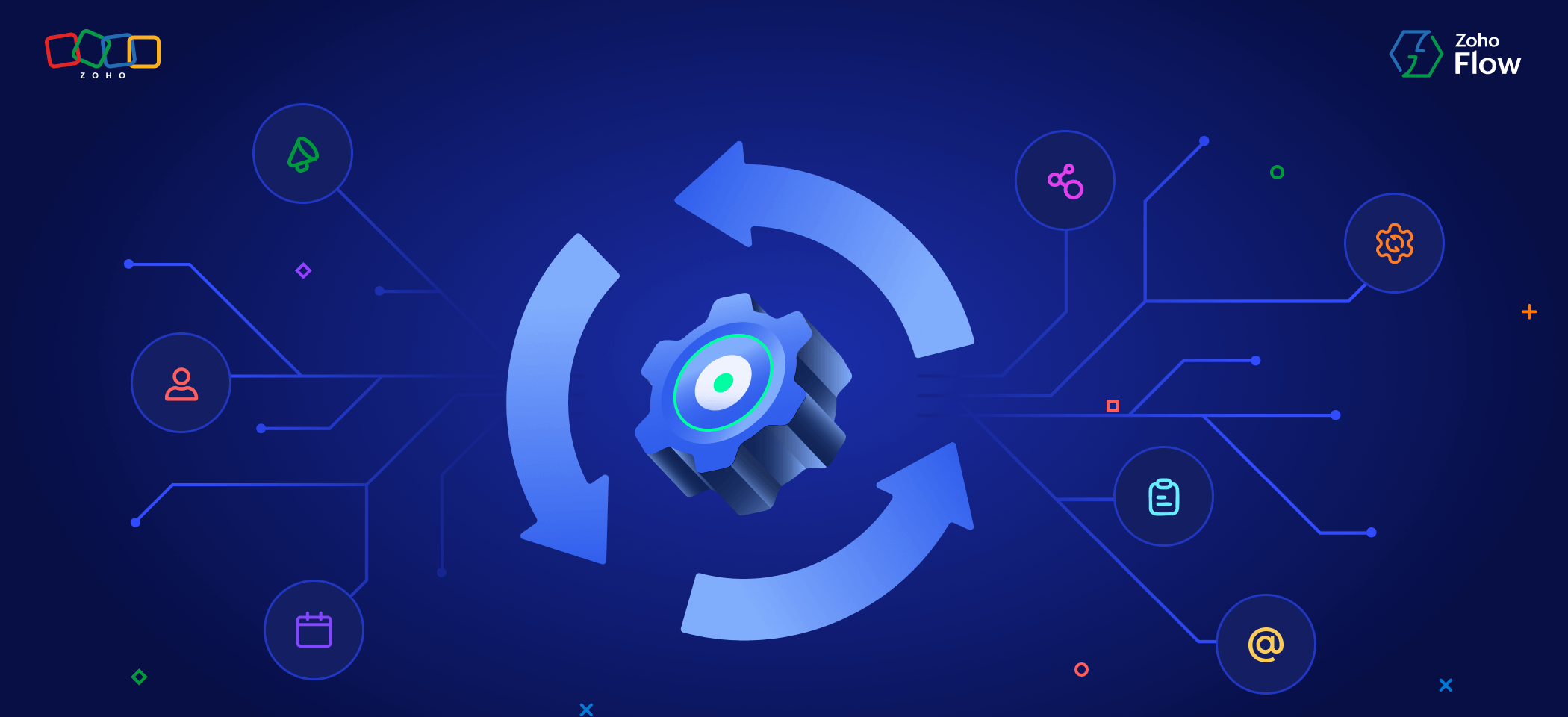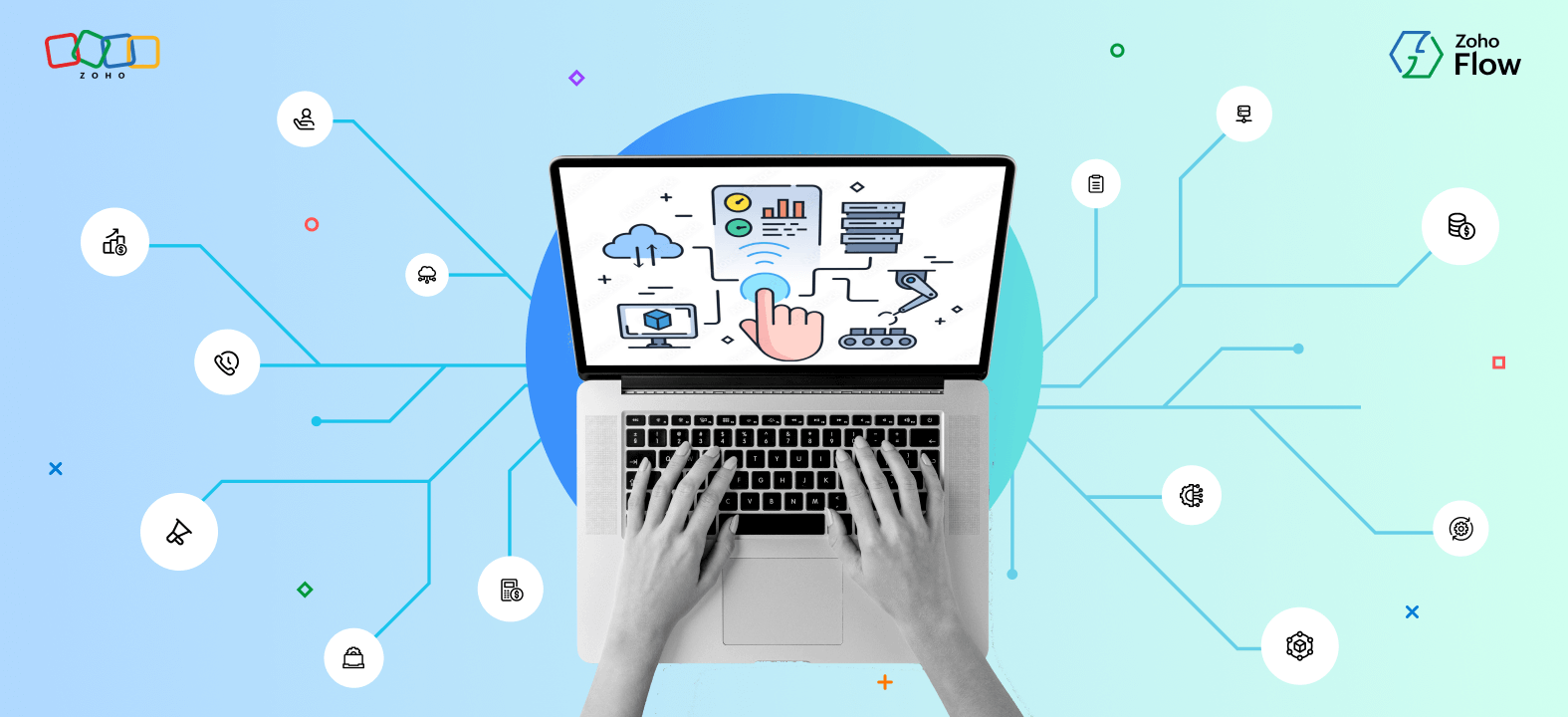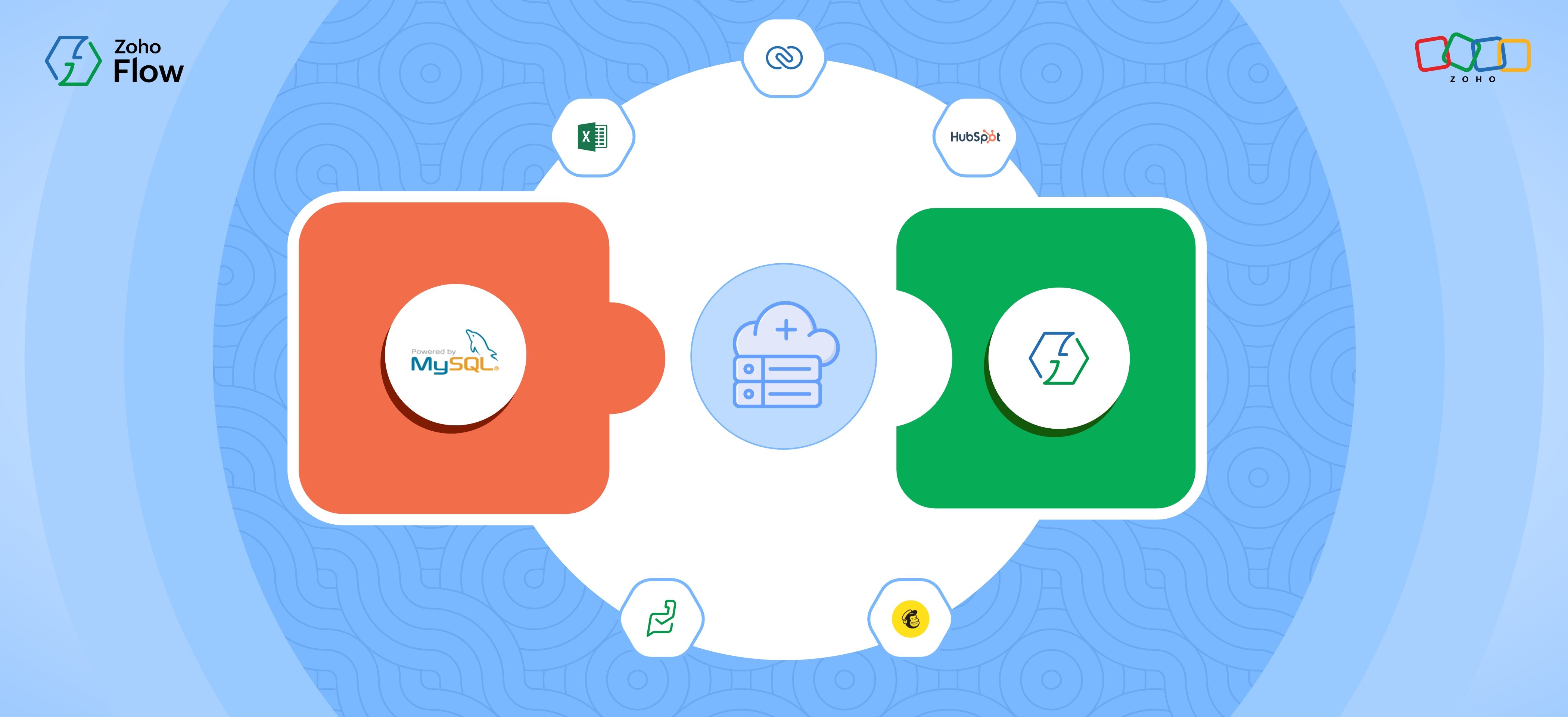Practical help desk workflows to automate customer support
- Last Updated : November 11, 2023
- 4.2K Views
- 4 Min Read

Your help desk should be the nucleus of your customer support operations—handling not only support emails, but also form entries and responses from marketing campaigns, surveys, and more. This is because customer support is integral to every aspect of business, from sales and marketing, to product development. So, naturally, your help desk software should be connected with the applications managing your other business operations, in order for you to create value-adding, time-saving workflows between them.
In this article, we’re going to take a look at some convenient help desk workflows that can be accomplished via an integration platform like Zoho Flow.
Get unattended chats as tickets in your help desk
Having a live chat on your website helps visitors quickly ask questions as they’re going through your site. When a real person talks to visitors about the product or service they’re interested in, it makes it much more likely that they’ll end up moving forward with that purchase. However, when there’s no one around to respond, we can’t just ignore the chat entirely.
One thing we can do is set up an integration between the live chat app and the help desk, so that every time a chat is left unattended, it’s sent to the help desk as a ticket. This way, the visitor will get a response, and the opportunity to keep engaging with a potential customer isn’t lost.
Create a task on your project management app right from your help desk
Sometimes customer support is alerted to a bug that needs to be fixed, or a feature that’s frequently requested. Instead of manually creating a task in your project management application, you can set up an integration with your help desk through an integration platform. One option would be to create a workflow where every time a ticket is tagged with a particular term—like “task” or “to do”—a task is automatically created for that ticket in your project management application.
Send form responses to your help desk
Forms are versatile and can be used for any number of purposes. If you have a form embedded on your website for prospects looking for a demo, you can set up a workflow, via your integration platform, that automatically creates a help desk ticket as soon as someone submits a form. When that ticket is created, it makes it easier for you to contact the prospect regarding specifics and schedule a time for the demo.
Another example of a form-help desk workflow could be that, when asking for feedback, you automatically create a help desk ticket for unsatisfactory responses. This gives you an opportunity to get in touch with the customer and find out how you can fix the problem and do better in the future.
Ensure quick responses for customers involved in high-value deals
When a customer does a lot of business with you, it’s natural for them to expect a quick response when they need support. But their request will just look like every other ticket in your help desk. So how do you quickly identify the high priority customers?
To do this, you’ll need to set up a workflow involving your help desk, CRM, and work chat applications—which an integration platform lets you do. Whenever you receive a ticket in your help desk, it’ll quickly check the value of the deal in your CRM by using the email address. And then you’ll know the deal value for your incoming tickets!
And should no one respond to that ticket within an hour, you can alert a channel in your chat app, if the deal value exceeds a certain amount. Once you’ve configured this workflow in your integration platform, you’ll automatically receive notifications in your work chat if the corresponding ticket deal in your CRM is greater than the set amount.
Notify the help desk if ticket sentiment is negative
One useful feature of Zoho Flow is that it has a sentiment analysis module built right in. You can use it to find out if a block of text has a positive or negative tone to it. A practical workflow would be to get a notification in your work chat if the sentiment expressed in a ticket is negative, so that you can prepare a response and reply as soon as possible.
Find out if a ticket is from a CRM lead
You don’t want your leads to be waiting long if they’ve contacted support. To find out if a ticket is from a lead or not, you can use your integration platform to set up a workflow between your CRM and help desk. Every time you receive a new ticket, you can check if the customer is a lead by checking their email address. If the customer is a lead in your CRM, then the ticket can automatically be tagged “lead” in your help desk.
Your help desk is crucial to your business, and you can only make the most if it when it’s connected with the other apps you use regularly. With so many choices on the market, relying on native integrations might not always get the job done. That’s why an integration platform is a good investment.
If you’re interested in setting up any of these workflows for your business—or have ideas for some new ones—please write to us at support@zohoflow.com, and we’ll get back to ASAP!
 Karthick
KarthickContent Marketer for Zoho Flow. Passionate about helping businesses make better use of technology.