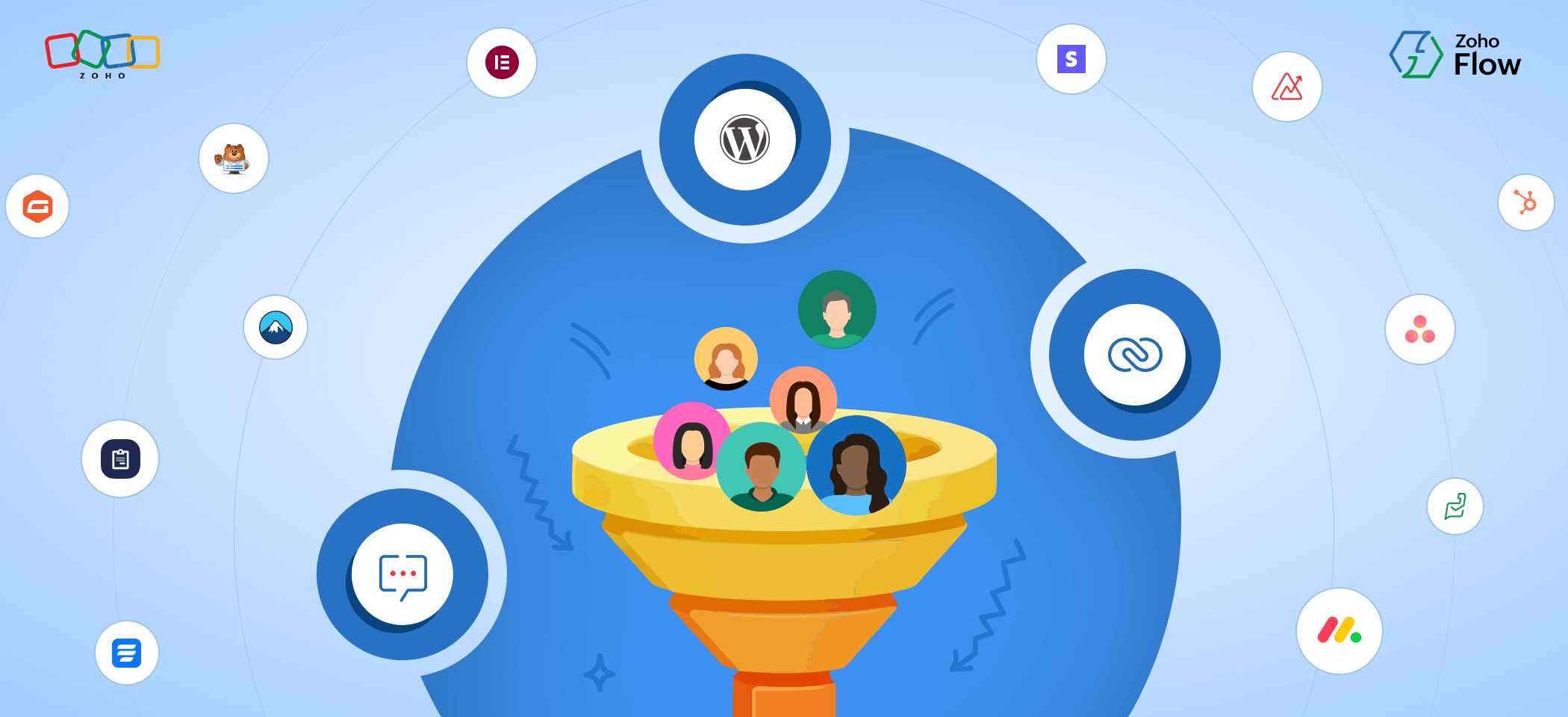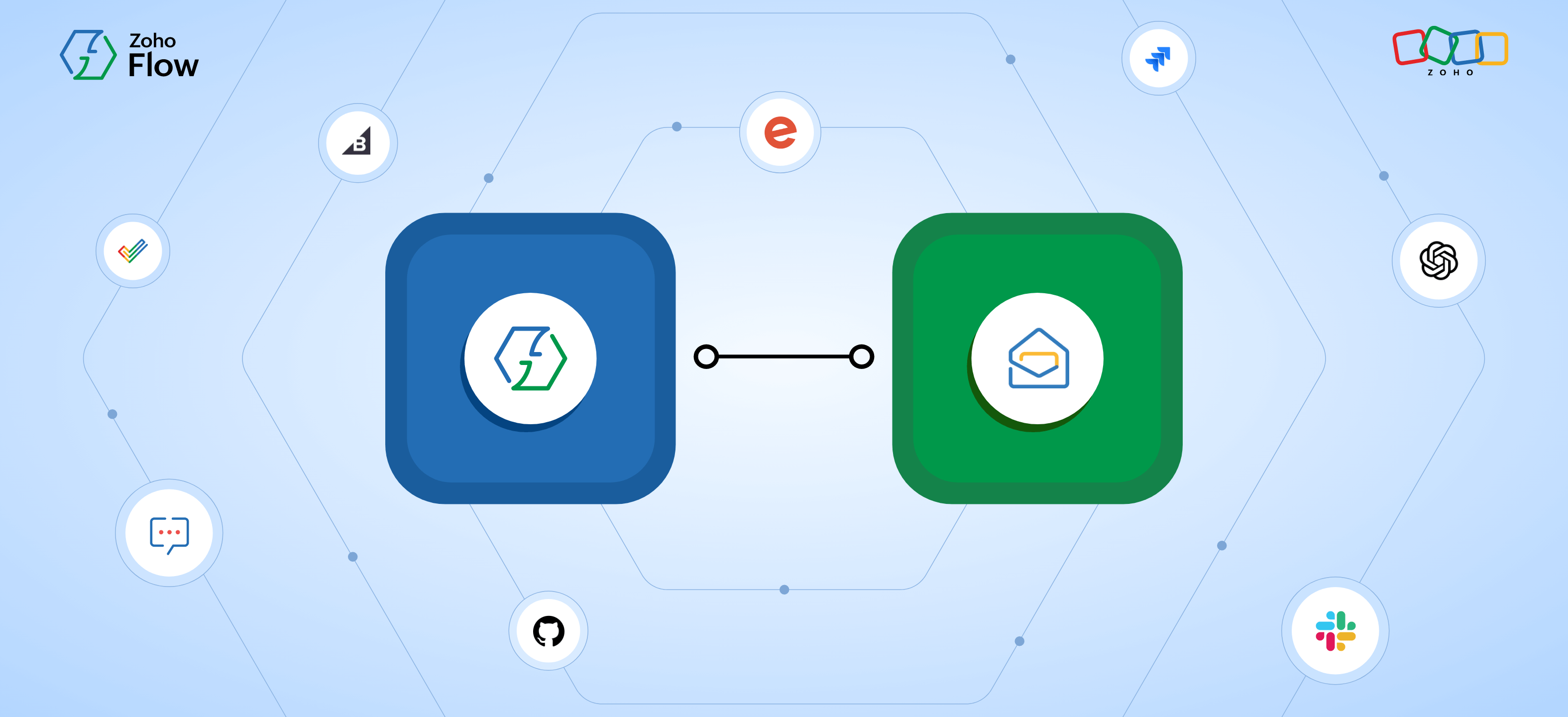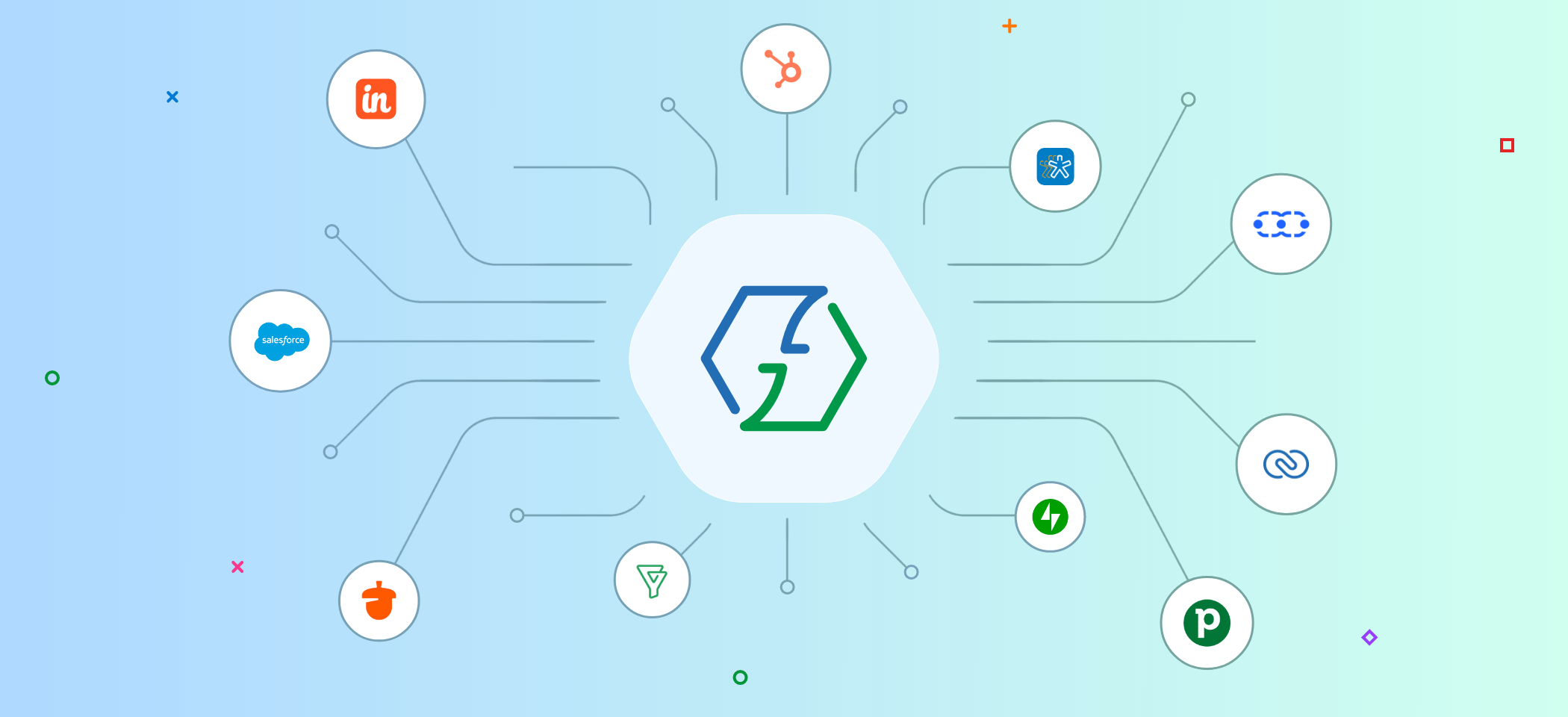How to integrate WooCommerce with other applications using Zoho Flow
- Last Updated : December 24, 2024
- 812 Views
- 5 Min Read
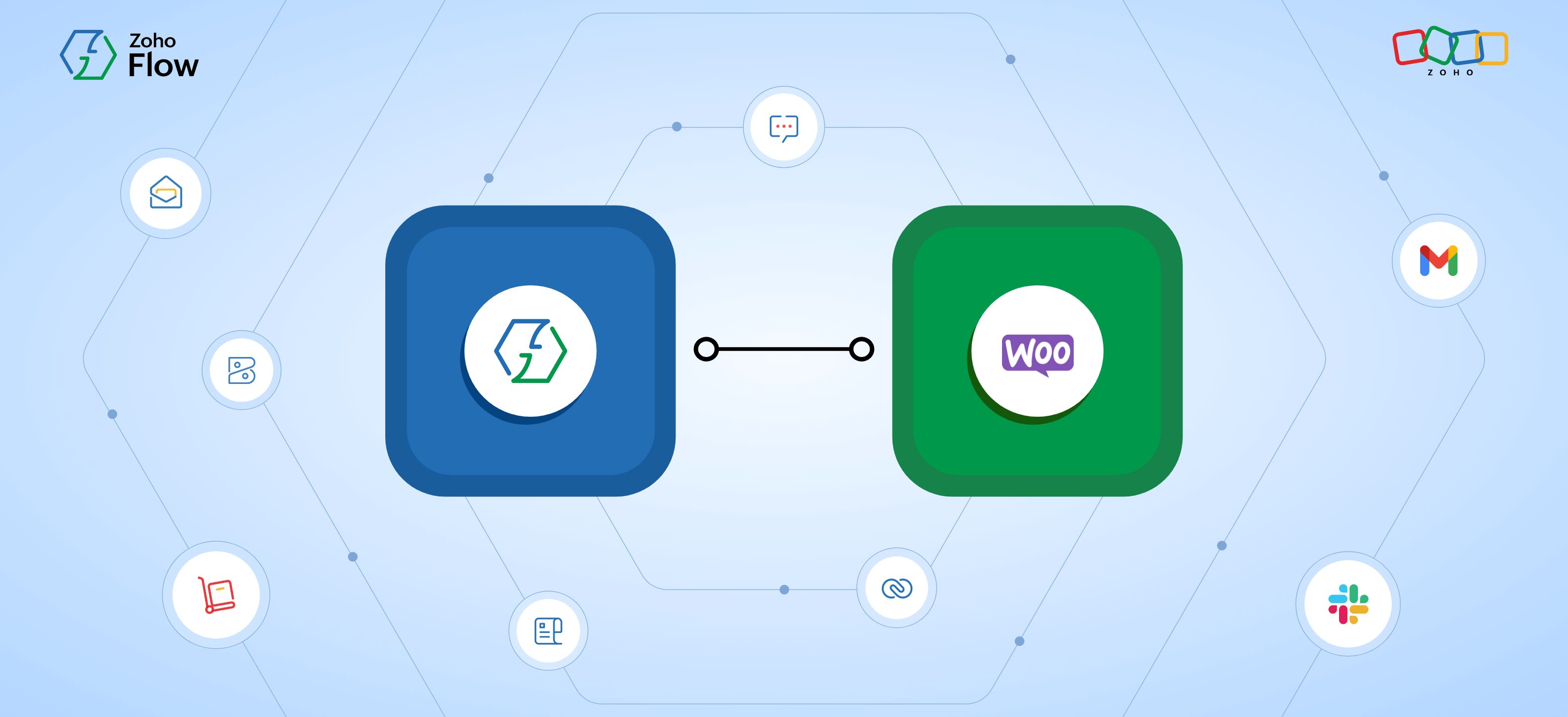
WooCommerce is one of the most widely used WordPress plugins for setting up e-commerce platforms that make managing your online business easier. E-commerce sites allow anyone to access, view, and purchase your products or services online, making the job easier for both customers and your business.
Setting up an e-commerce platform on your WordPress site is simple with WooCommerce. By adding WooCommerce as a plugin, you can set up your e-commerce platform in minutes with secure payments, online carts, shipping options, and more.
However, running an online business requires more than just an e-commerce platform; you'll need applications to keep track of your finances, manage your inventory, streamline sales and marketing, and more. To make all these applications work together and seamlessly transfer data between them, you'll need an integration platform like Zoho Flow.
How Zoho Flow can help
Zoho Flow is an integration platform that helps users connect applications and automate workflows between them. You can integrate your apps and WordPress plugins with other apps/plugins to build automated workflows and streamline your process. Zoho Flow supports over 900 applications—including many WordPress integrations—using which you can connect WooCommerce with any other applications you desire and transfer data between them in real time.
Let's take a look at how to build WooCommerce integrations in Zoho Flow:
Setting up your WooCommerce integration in Zoho Flow
Zoho Flow makes it easier for you to connect WooCommerce with other applications. You can set up your integration in a matter of minutes and have your workflow running almost instantly:
1. Log in to your Zoho Flow account.
2. In the My Flows section, click Create Flow in the top-right corner or the + button from the left panel.
3. Enter the flow name and a description (optional) and click Create. You can also add the flow to a folder if you want.
4. Click Configure under App trigger.
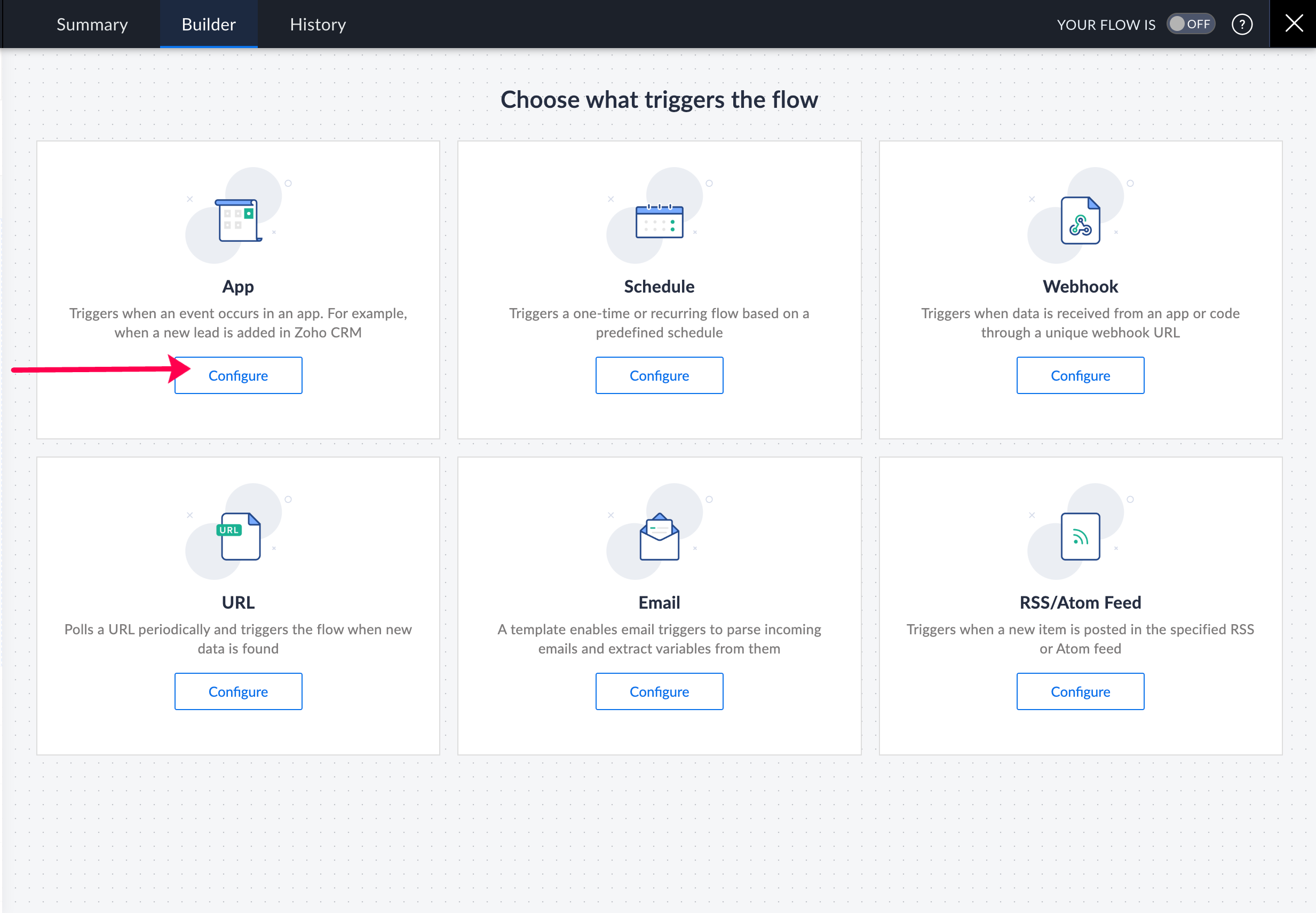
5. Search for "WooCommerce" in the search bar. Once you select the app, click Next.
6. Choose your desired trigger from the list of triggers.
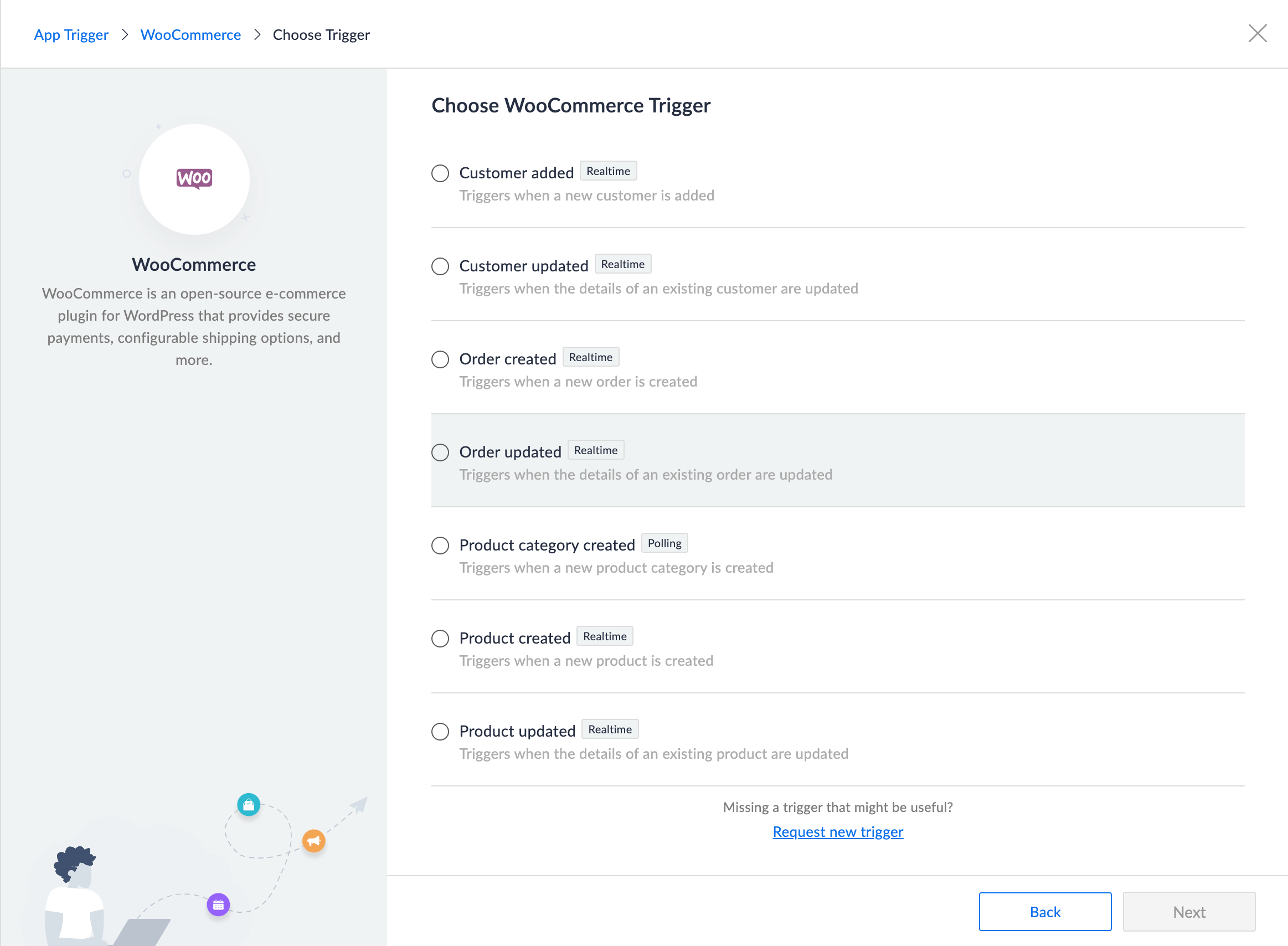
7. Click Connect to create a new connection.
8. Follow the instructions on the screen, then click Authorize.
Once you click Authorize, WooCommerce will be set up as your trigger. Now you can select and configure your desired actions to build customized workflows based on your needs.
Here are a few workflow ideas you can try out by integrating WooCommerce with other applications:
Get notified when an order is created
When a sale is made in WooCommerce, there are a lot of follow-ups to be taken care of by various teams in your organization. This includes making changes to inventory, creating a deal in your CRM, updating your books, and more. Even if all these processes are automated, it'll be helpful to have the teams informed when a sale is complete or an order is created.
By integrating WooCommerce with messaging applications like Zoho Cliq or Slack, you'll be able to send instant messages personally or in channels whenever a new order is created or a sale is complete. This will help different teams keep track of every update on your ecommerce site.
Automate email confirmations for every sale
Communicating the confirmation of a sale with your customers gives them a record of the details of the order and acknowledges the transaction. These confirmations have to be shared with your customer instantly after a sale is complete.
Thankfully, this vital process can be automated by integrating WooCommerce with email applications like Zoho Mail and Gmail. By setting up one of these integrations, every time a sale is made through WooCommerce, an automated templated email containing the order details will be shared with your customers.
Update inventory data when a sale is made
The data in your inventory application is crucial for consistently tracking your stock, and it's important for you to ensure that your inventory data is always up to date. But for that to happen, you need real-time updates from all your sales sources.
Since your ecommerce site is one of your main sources for completing sales, integrating WooCommerce with inventory applications like Zoho Inventory is essential. This ensures that whenever a sale happens on WooCommerce, the data will instantly be updated in Zoho Inventory, keeping your inventory data up to date in real time.
Create an entry in your books when a sale is made
Whenever a sale is completed, making sure that the finance-related information is recorded in your finance application ensures you avoid any kind of confusion when it comes to the financial aspects of your business.
By integrating finance applications like Zoho Books with WooCommerce, you'll be able to ensure that every sale made on your WordPress WooCommerce site will be updated as an entry in your Zoho Books.
Check out this article to learn how to build a comprehensive workflow that can help you create a new customer in Zoho Books when an order is created in WooCommerce.
Create and send invoices when a sale is complete
Invoices these days are expected as soon as a purchase is made. To make that happen, all you need to do is integrate WooCommerce with your invoice application.
Once you integrate WooCommerce with invoice applications like Zoho Invoice you'll be able to automate the process of creating and sending invoices to your customers after every purchase. This ensures that there are no delays and helps you manage your finances more efficiently.
Automate creation of tickets from WooCommerce
Your WordPress ecommerce site needs to offer a way for visitors to get in touch with you through your website. Offering them a way to reach out to your support team more easily helps you maintain a healthy relationship and better understand your target audience.
A simple WooCommerce integration with help desk applications like Zoho Desk can simplify this process. This integration creates a ticket automatically in Zoho Desk every time a visitor reaches out to your business through your WooCommerce site.
These are just a few of the common WordPress integrations that you can build using Zoho Flow. With 900+ applications available in Zoho Flow, you can build powerful workflows with logical conditions based on your requirements.
Reach out to support@zohoflow.com to get help setting up these workflows within your organization!
 Sooraj
SoorajContent writer for Zoho Flow. Ardent fan of sports and movies.